Spring Boot com Freemarker usando i18n
Este post mostra como configurar seu projeto para utilizar i18n com Spring Boot e Freemarker
Última atualização em: | 9137 Visualizações
O primeiro passo é criar o projeto e configurar as dependências. Você pode fazer isso usando o start.spring.io ou seguir estes passos.
Criando o projeto com Spring Boot e Freemarker
Em um projeto maven, crie o arquivo pom.xml da seguinte forma:
<?xml version="1.0" encoding="UTF-8"?>
<project xmlns="http://maven.apache.org/POM/4.0.0" xmlns:xsi="http://www.w3.org/2001/XMLSchema-instance"
xsi:schemaLocation="http://maven.apache.org/POM/4.0.0 http://maven.apache.org/xsd/maven-4.0.0.xsd">
<modelVersion>4.0.0</modelVersion>
<groupId>com.example</groupId>
<artifactId>teste-freemarker</artifactId>
<version>0.0.1-SNAPSHOT</version>
<packaging>war</packaging>
<name>teste-freemarker</name>
<description>Demo project for Spring Boot</description>
<parent>
<groupId>org.springframework.boot</groupId>
<artifactId>spring-boot-starter-parent</artifactId>
<version>2.0.0.RELEASE</version>
<relativePath/> <!-- lookup parent from repository -->
</parent>
<properties>
<project.build.sourceEncoding>UTF-8</project.build.sourceEncoding>
<project.reporting.outputEncoding>UTF-8</project.reporting.outputEncoding>
<java.version>1.8</java.version>
</properties>
<dependencies>
<dependency>
<groupId>org.springframework.boot</groupId>
<artifactId>spring-boot-starter-freemarker</artifactId>
</dependency>
<dependency>
<groupId>org.springframework.boot</groupId>
<artifactId>spring-boot-starter-web</artifactId>
</dependency>
<dependency>
<groupId>org.springframework.boot</groupId>
<artifactId>spring-boot-starter-test</artifactId>
<scope>test</scope>
</dependency>
</dependencies>
<build>
<plugins>
<plugin>
<groupId>org.springframework.boot</groupId>
<artifactId>spring-boot-maven-plugin</artifactId>
</plugin>
</plugins>
</build>
</project>
Sua classe principal, fica assim:
import org.springframework.boot.SpringApplication;
import org.springframework.boot.autoconfigure.SpringBootApplication;
import org.springframework.boot.builder.SpringApplicationBuilder;
import org.springframework.boot.web.servlet.support.SpringBootServletInitializer;
import org.springframework.stereotype.Controller;
import org.springframework.web.bind.annotation.GetMapping;
@SpringBootApplication
@Controller
public class TesteFreemarkerApplication extends SpringBootServletInitializer {
public static void main(String[] args) {
SpringApplication.run(TesteFreemarkerApplication.class, args);
}
@Override
protected SpringApplicationBuilder configure(SpringApplicationBuilder application) {
return application.sources(TesteFreemarkerApplication.class);
}
Este post mostra como configurar seu projeto para utilizar i18n com Spring Boot e Freemarker
@GetMapping("/")
public String sample() {
return "index";
}
}
Note que foi criado um mapeamento do tipo
getpara testar a página do freemarker dentro da própria classe principal.
O arquivo application.properties fica vazio.
Configurando para usar i18n
Para configurar o seu projeto crie a seguinte classe de configuração:
import org.springframework.context.annotation.Bean;
import org.springframework.context.annotation.Configuration;
import org.springframework.web.servlet.LocaleResolver;
import org.springframework.web.servlet.config.annotation.InterceptorRegistry;
import org.springframework.web.servlet.config.annotation.WebMvcConfigurer;
import org.springframework.web.servlet.i18n.LocaleChangeInterceptor;
import org.springframework.web.servlet.i18n.SessionLocaleResolver;
import java.util.Locale;
@Configuration
public class SpringMvcConfig implements WebMvcConfigurer {
@Bean
public LocaleResolver localeResolver() {
SessionLocaleResolver slr = new SessionLocaleResolver();
slr.setDefaultLocale(Locale.US);
return slr;
}
@Bean
public LocaleChangeInterceptor localeChangeInterceptor() {
LocaleChangeInterceptor lci = new LocaleChangeInterceptor();
lci.setParamName("lang");
return lci;
}
@Override
public void addInterceptors(InterceptorRegistry registry) {
registry.addInterceptor(localeChangeInterceptor());
}
}
Nesta classe configuramos o interceptor padrão para identificar a linguagem do browser, adicionamos o paramêtro
langpara permitir mudar a linguagem e adicionamos uma linguagem padrão.
Dentro da pasta resources/templates crie o seguinte arquivo index.ftl correspondente a página do freemarker.
<#import "/spring.ftl" as spring/>
<html>
<body>
<h1><@spring.message "greeting"/></h1>
<span><@spring.message "lang.change"/></span>
<a href="?lang=pt">
<@spring.message "lang.pt"/>
</a>
<a href="?lang=en">
<@spring.message "lang.eng"/>
</a>
</body>
</html>
Por fim, adicione os arquivos de internacionalização dentro da pasta resources:
Arquivo default resources/**messages.properties**
# Default
greeting=Olá! Bem vindo ao Site!
lang.change=Alterar a Linguagem
lang.eng=English
lang.pt=Portugues
Arquivo en resources/**messages_en.properties**
# en
greeting=Hello! Welcome to our website! en
lang.change=Change the language
lang.eng=English
lang.pt=Portugues
Arquivo pt resources/**messages_pt_BR.properties**
# pt
greeting=Olá! Bem vindo ao Site!
lang.change=Alterar a Linguagem
lang.eng=English
lang.pt=Portugues
Por fim, o projeto fica assim:
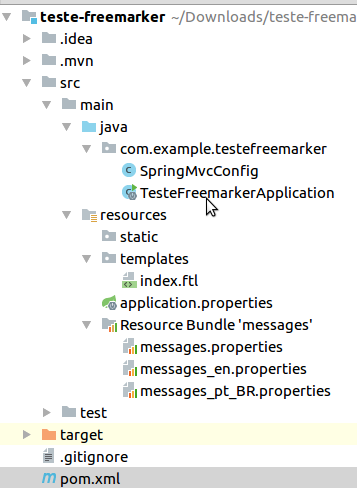
Ao acessar: http://localhost:8080 temos o seguinte resultado:
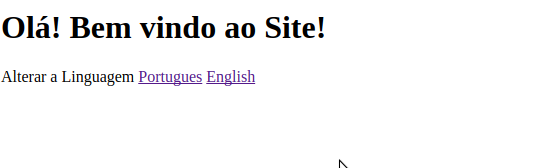
Você já pode alternar entre portugues e inglês.
Não esqueca de deixar suas dúvidas nos comentários e compartilhar este post.




